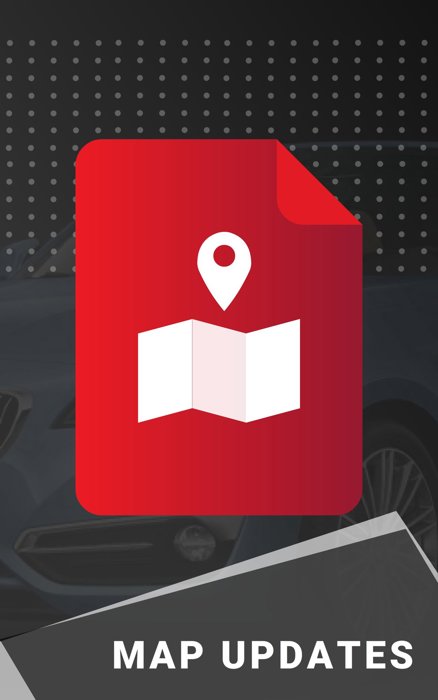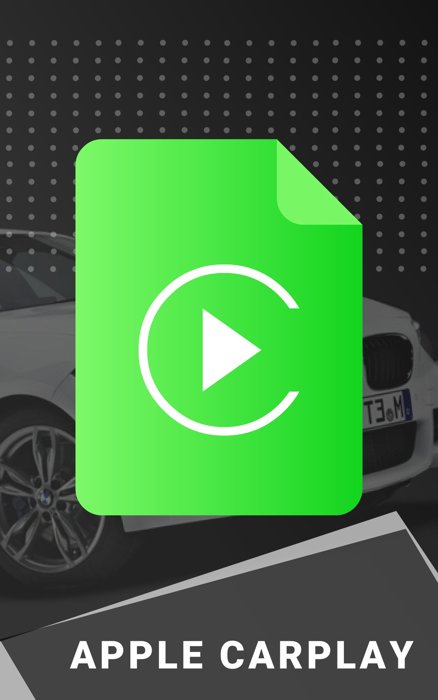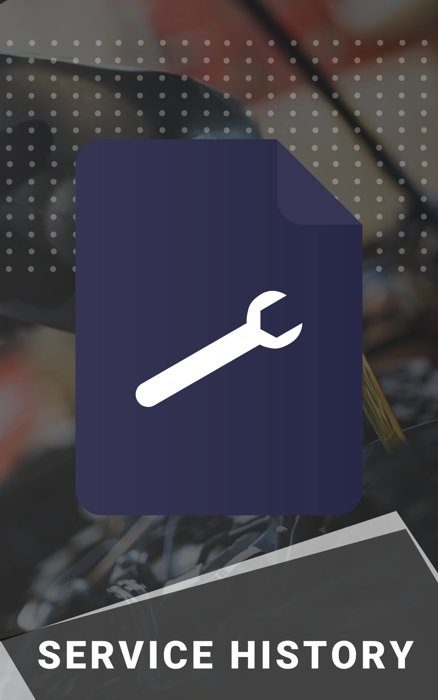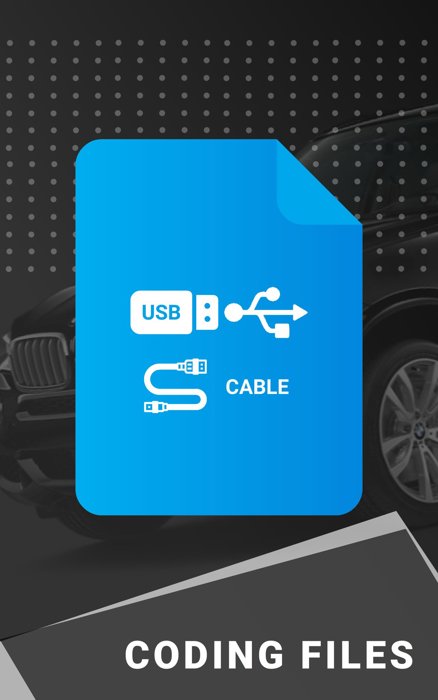Get into your car, push the Nav button, then the Option button on your controller. Scroll down to the last item in the menu called “Navigation System Version“. It will display the currently installed maps. For example: Road Map Europe Premium 2014-1. In this case the car needs the PREMIUM map version. No other version will work on this car (MOTION, MOVE, NEXT etc.) so make sure you choose the right version for your car. All you need is a USB stick to copy the purchased map files. You will receive instructions on how to copy and update.
During the whole process the engine must be kept running, to avoid any problems. Connect the USB stick with the map files to the system (For Premium, Motion and Move maps use usb in the glovebox, For Next, Route and Evo maps USB in the centre console). Wait 30 seconds and you should see a pop up screen. Use the iDrive controller to select and activate the Start update option. Enter the 20-character FSC activation code using the iDrive controller. The activation code does not contain the digits “0” and “1” in order to prevent confusion with the letters “O” and “I”. The map data will now be updated. Your navigation system’s basic functions continue to operate normally during this procedure. Please leave the USB stick inserted until the end of the update process. Following successful installation of the update, the system will automatically reboot.
Map update won't stop your warranty since we collect file direct from BMW database, therefore codes are all the same as dealership. DO NOT buy cheap codes from other places!!! A lot of sellers calculate the code by hack software. Be aware, those unauthorized codes will void your BMW factory warranty. Their codes will be deactivated when your BMW in for service at the dealer. We collect files direct from BMW database, therefore codes are all the same as dealership.
Map update won't stop your warranty since we collect file direct from BMW database, therefore codes are all the same as dealership.
By checking your map version if you see Road Map NEXT below the navigation system version then NBT is your unit.
Press the navigation button after getting into your car after that go to options menu on your controller. By scrolling down you'll see a menu called “Navigation System Version“.Currently installed maps will be shown there.
Cars with profesional unit 2016+ have NBT 2 EVO headunit 5/6 which has the new tile menu interface.